Updating the club home page
A certain amount of knowledge is required for the picture upload - but it isn't too difficult and shouldn't stop anyone trying! See the article on 'Working with Pictures and Videos' for more information on this topic.
On the “Club Admin Page”, Click on the 'Homepage and Options' menu item row on the main part of the screen or on the drop down menu pick at the top of the page.
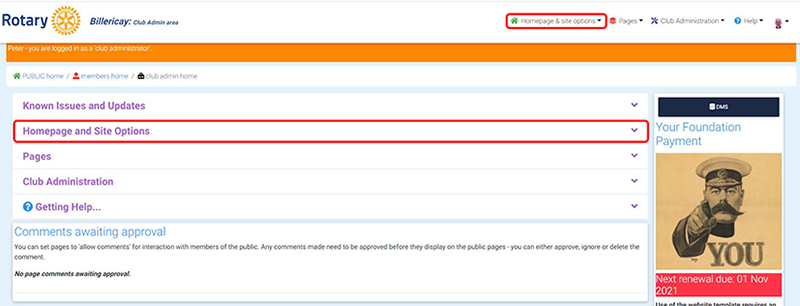
2) If you selected from the main part of the screen the options open up and you should select “Update Homepage”
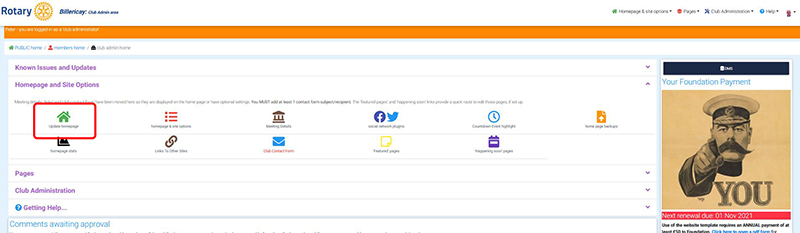
3) If you selected from the drop down menu pick at the top of the page, the options drop down and you should select “Update Homepage” in exactly the same way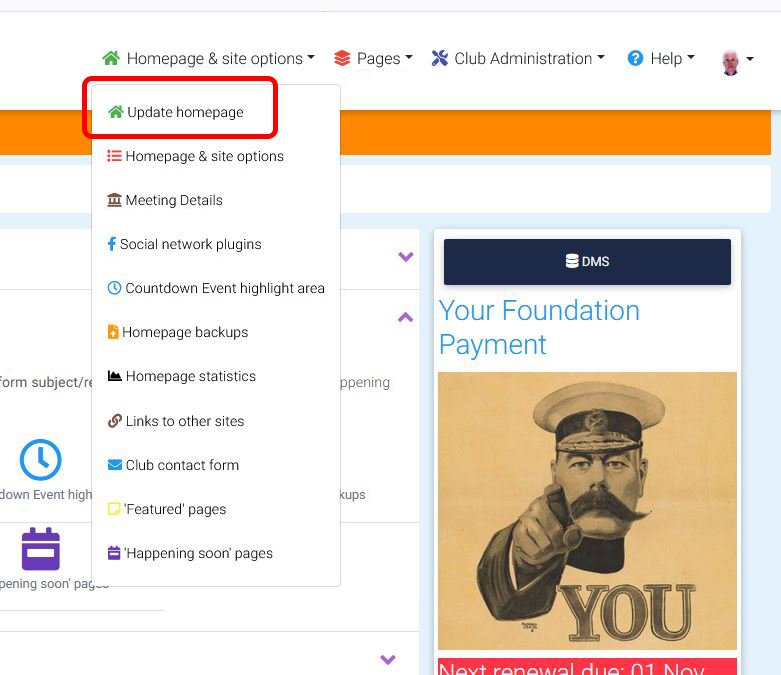
4) The following screen then appears:

The 'About' field is blank if you haven't entered any text or pictures. Note that there is a word-processor like toolbar, so when you have written text, you can change the lettering style, alignement etc. See 'using the advanced html editor for more information)
NB - there is a server time-out in place, so if you spend 25 minutes writing your page, then click 'update homepage', ALL YOUR WORK AND EFFORT WILL BE WASTED as you will have been 'logged out' automatically. It is best to do a bit at a time, update, then come back to the page and add some more.
When you are happy with the results, click the 'Update Homepage' button at the bottom of the form.
Next time you visit this page, your existing text will be displayed.
Display options:
There are a number of optional display items, for example you can choose whether you want to display your 'featured' ('sticky') pages as a carousel or as thumbnail images, whether or not you want to display club officers in the menu etc
To set these up, select “Homepage and site options in one of the two ways below.
1) If you selected from the main part of the screen the options open up and you should select “Homepage and site options”
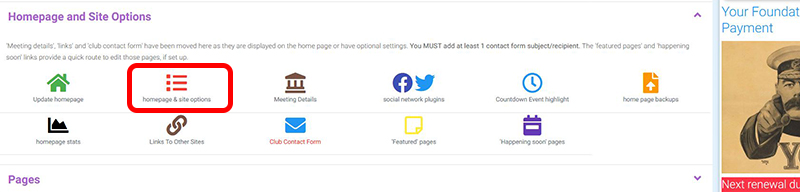
2) If you selected from the drop down menu pick at the top of the page, the options drop down and you should select “Homepage and site options” in exactly the same way

In either case the following screen appears
The selection choices are self explanatory
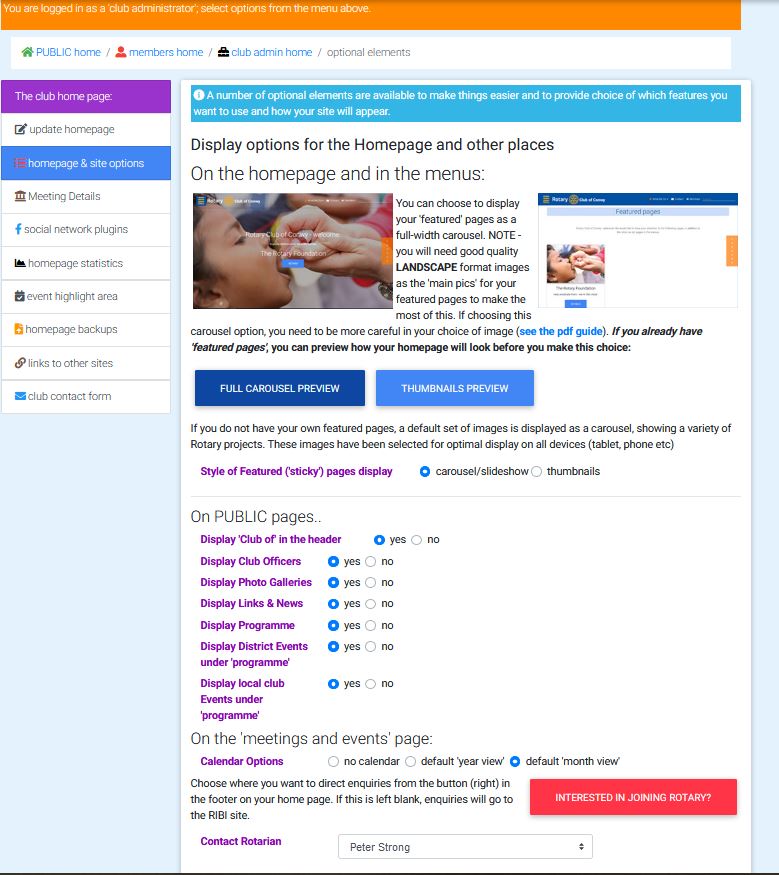 Note: Below this part of the page there are also some additional
display options that don't relate to the home page, specifically:
Note: Below this part of the page there are also some additional
display options that don't relate to the home page, specifically:
- Whether or not you want members to be able to apologise in advance. Ticking this will display a link in the members area menu
- Members ONLY about all meetings
- access your website , e.g. in case you need help
- New item: Which page editor you wish to use. Most clubs are presently using the “Advanced HTML Editor” but this has reached its end of life and is no longer being developed further, although it continues to function well.
The choice of which editor to use is made on this screen:
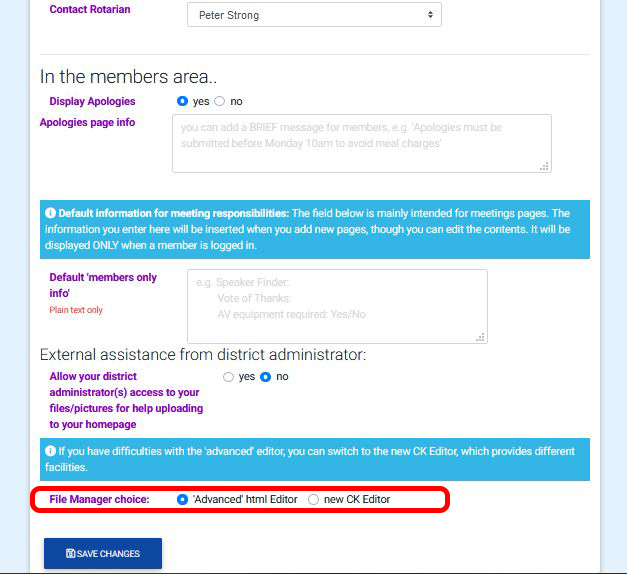
When you are happy, press the “SAVE CHANGES” box at the bottom of the page.