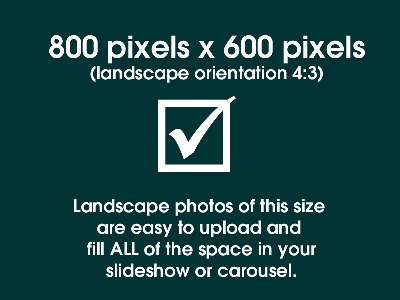Uploading Photos for the Carousel
Guidance for uploading photos for the carousel and slideshows
Carefully select the images you use for display in your slideshows and carousel ....
NB - since these graphics were created, the image size and proportions have changed: use 1200 x 800 (3:2 ratio) pictures, not 800 x 600)
You should resize your images to 1200x800 pixels landscape (3:2) before you upload them. Portrait style, oversize and undersize images will not fill the carousel frame as illustrated below. (Images are displayed at about 800 x 533 in the carousel - but on the 'thumbnail' detail page, the fulle size image is shown)
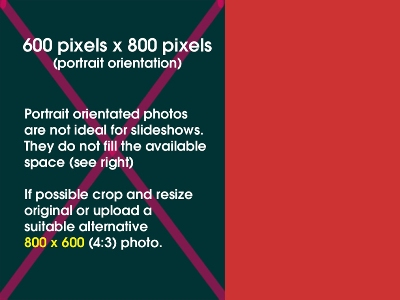
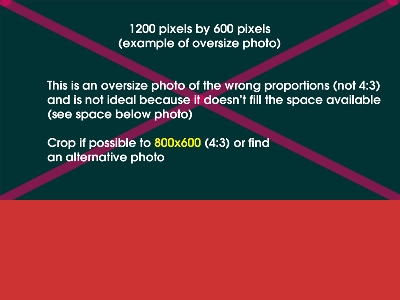
Oversize photos (above) are not a good fit.
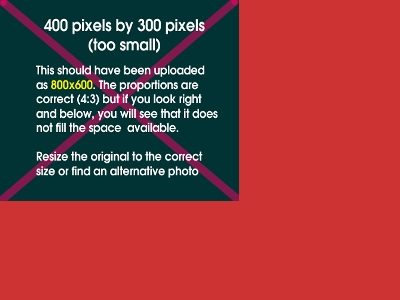
Images smaller than 800x533 (above) will not look good.
So, here are your guidelines ...
Iamge sizes
Play safe, use 1200 x 800 landscape (3:2). As you have seen from above, other sizes and ratios may leave unattractive space within the slideshow frame. Some larger sizes simply will not upload and may not give you a warning.
Digital cameras now produce very large images as standard. Whilst these sizes are good for printing, they are too large for uploading to websites. Most computers come with software for resizing and cropping photos. Microsoft Office Picture Manager is especially good and easy to use.
Preferred/Acceptable File Types
The preferred file type is JPEG. This is the most common type and filenames end in .jpg or .jpeg. Because JPEG images are compressed their file sizes (KBytes) are usually smaller and web pages open quicker.
The other file types that can be uploaded for 'main pics' are GIF and PNG but make sure that the size is right before uploading. GIF images can become distorted if re-sized.
Unacceptable File Types
Some file types will not upload and should not be used. These include BMP, TIFF and RAW. Adobe PDF files cannot be uploaded as they are treated as documents not images.
TIPS
Always check the dimensions of your photo in pixels before uploading. To replace an existing 'main pic' you must first delete the existing picture and then you can upload its replacement.
Related pages...
INDEX OF HELP PAGES
more Here is an index of the help pages that are available. Click on a link to go to a particular help page.
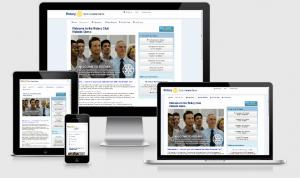
Why a new template?
more Here are the answers to questions you may be asking yourself regarding the new template
Tutorials and Videos ..
more Here are some links to videos and tutorials to help the club webmaster
Using tables in the text area
more Using tables in your website text area can be challenging. Here are some guidelines.
Setting your homepage style
more Guidance on homepage style settings
Uploading images to the text area
more How to upload images to the text area and make them 'responsive'.
Avoiding squashed images on smaller screens
more Guidance on how to avoid images looking squashed on smaller screens
The 'Carousel' homepage display
more Questions relating to the Carousel on the home page
Other features of the Template
more Questions and advice relating to some of the other features of the template.
The 'Thumbnail' homepage display
more Questions relating to the static homepage thumbnail display
The 'what we do' pages
more Questions and advice relating to the "What We Do" pages.
Photo Galleries
more Questions and advice relating to photo galleries
back to page above this...
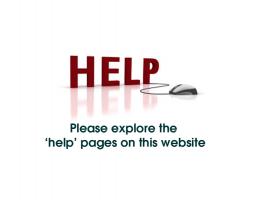
HELP PAGES
back Use the help pages to make the most of the new club website template .