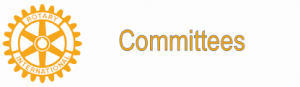Our Virtual Meetings
Information to help anyone joining our virtual meetings
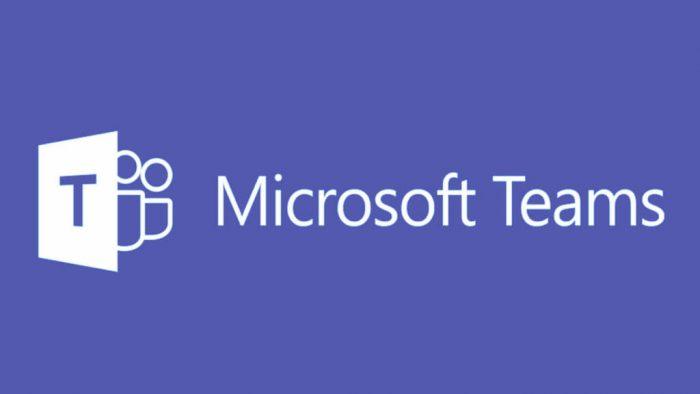
MS Teams - Attending a Teams meeting
You can join a Teams meeting in two ways
1. Via a scheduled meeting in your Outlook calendar
Click on the link in the appointment to join – see below: You will see others as they arrive on screen – either live or their MS Teams icon
![]()
When someone invites you to join You will see the following screen in your calendar. Click to join.
![]()
2. Click Join the meeting in your email as shown below.
This will open up a session in your browser or MS Teams APP. For those that wish to phone in, then the phone number is listed and the conference ID. (you can use mobile or landline to call in – just dial number and enter Conference ID when requested using your keypad)
Virtual Meeting for Demo Purpose
________________________________________________________________________________
+44 131 376 1863 United Kingdom, Edinburgh (Toll)
Conference ID: 163 161 239#
Local numbers | Reset PIN | Learn more about Teams | Meeting options
You will see others as they arrive on screen – either live or their MS Teams icon
MS Teams – Accessing the Teams meeting
Once you have followed the Join Meeting options above (NOT FOR THOSE PHONING IN), you will be presented with the meeting Title and a JOIN NOW option.
The Host of the meeting will advise meeting etiquette. Unless told otherwise, there are 3 options below the JOIN NOW button that you click to toggle (ON/OFF).
- Left is CAMERA
- Middle is background for your room (simply click preferred background and apply - you need camera ON to utilise this option)
- Right is MIC.
There is a COG
that you can click to select alternative camera and mic/ear pods etc – see screen to right
MS Teams – During the Teams meeting
You will see a screen similar to above. You will only be able to see 9 faces on screen at any one time. Anyone who is HOST, PRESENTING will always be displayed. Those that talk, will periodically pop into display.
1. Locking someone to the display – Right Click on picture and select PIN
2. Display on botton
a. CAMERA – ON/OFF toggle
b. MIC – On/OFF toggle
c. Share Screen/Monitor/Application ) PRESENTER and HOST
d. More Actions (see screen to right)
i. Device settings
ii. Meeting Notes if being posted
iii. Show Meeting Details
iv. Full Screen (toggle)
v. Show background effects
vi. Turn on captions (subtitles)
vii. Keypad (for dialout)
viii. Start recording (HOST only)
ix. END Meeting
x. Turn-off incoming video
e. Raise Hand (toggle)
f. Chat
g. Participants
h. Leave Meeting
back to page above this...

Our Rotary Team Calendar
back Committee Meetings and Resource bookings - Read Only access - use personal URL to update this
'What We Do' Main Pages: