2. Email using The Directory Management System (DMS)
How To email using the DMS
Click here to download/print the following as a pdf.
Logging in.
Two routes:1. Direct
Go to http://dms.rotarygbi.org/login
Log in using your Rotary GB&I/RI username and password
2. From a Club or District Template website
Log in to your club or district website = http://www.rotary-ribi.org/clublogin.php
Go to the Contact & Search menu and select Rotary GB&I DMS search and handbooks.
Log in using your Rotary GB&I/RI username and password.
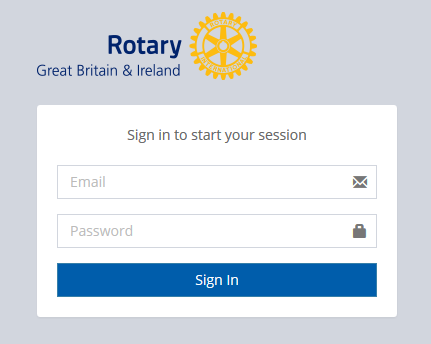
3.
If you are having problems with logging in click on "Problems Logging on to the DMS" on the right.
Select "Search & Email"
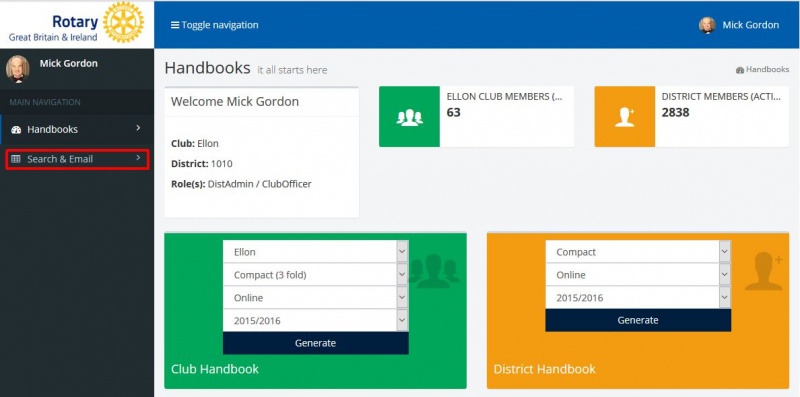
4. The search page
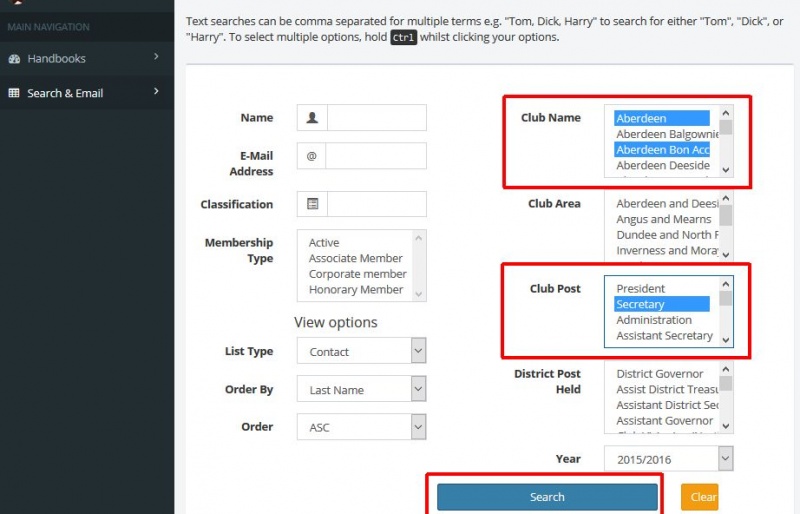
4.1 Enter or select the information that you want to search for in the relevant boxes then click the search button. If you need to carry out further searches first click the Clear button.
4.2 If you need to select more than one entry in a category: select the first then hold down CTRL and click on a second or more entries.
4.3 The example above will search for the Club Secretaries of Aberdeen and Bon Accord.
5. Filtering and output.
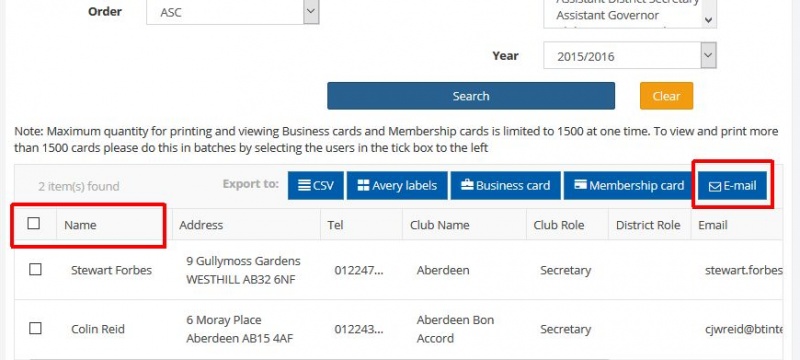
5.1 You can select individuals by checking the box to the left of their name or the whole list by checking the box to the left of Name at the top of the list. (This will select all entries on that page. There are 10 per page.)
5.2 If your list has more than 10 entries then you will need to click on the text “Select all ?? members”

5.3 You now have the option to select the type of output you want. Click on the E-mail button.
6. Create your email
6.1 You should now see a window, as below, with the email addresses of all of your selection already entered in the “To” box.
6.2 You may add more email address by typing them in the to box separated by commas.
6.3 Remember to put ROTARY in the Subject box.
6.4 If you have an attachment click on “Add File”
6.5 Search for the required file on your PC and click open.
6.6 If you need to add one or more files just click “Add File” again to select each.
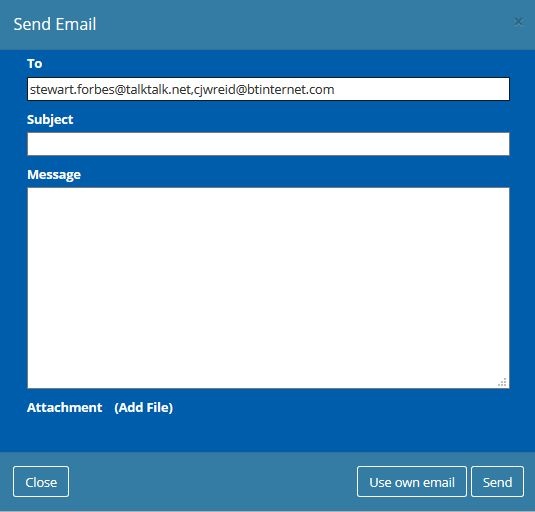
7. Send your email
7.1 I recommend that you click Send to reduce the risk that you are identified as a spammer by going for “Use own email”.
7.2 A copy of the email will be sent to your personal email account so that you can confirm that it has been sent.
7.3 If any of the emails “bounce” then the failed message will come back to you.
7.4 If the recipients reply to the email it will be redirected to your personal account.